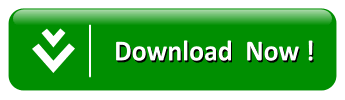.gif)
How To Speed Up Any Android Phone ?
Android smartphones are found almost everywhere, and they range from low to high end smartphones. All of them will slow down with time; this is why it's important to maintain your smartphone's smoothness by following the few easy-to-do steps mentioned in this article.
Note: The path for the settings in the steps might vary depending on your smartphone model and android version.
Step: 1
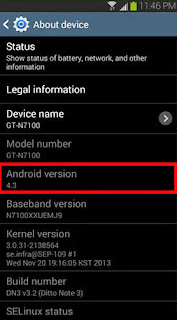
Update your smartphone firmware. The firmwares fix some lag, bug, and other issues that you may not be aware of. Such issues crop up with reasonable frequency, so updating regularly will ensure the best performance for your phone.
Step: 2
Reset your Android phone. Resetting erases everything and brings your phone back to its original, "as new" condition. This is a temporary option, because as you use your phone again, it will lag as it used to do.
- Back up your contacts, memos, and any important information (such as saved passwords in browser) before doing this step.
Step:3
Check the internal memory space. A low internal memory might be the reason behind any severe lag that your phone is experiencing.
- Move your media (pictures, mp3 files, videos, and so forth) to the external memory, usually an SD card.
- Some low-end and mid-range smartphones might already have low internal memories, in which case, moving your files to the SD card won't help that much.
Step:4
Search the Play Store for useful applications. Possible applications that may help include:
- For older phones, an auto task killer: Kills chosen applications every 'n' seconds or minutes. This frees up some RAM memory, thus the phone will run faster.
- A good antivirus application: Scans your phone for any possible viruses and malwares. These usually slow down your phone.
- A start up manager: Allows you to stop number of applications from starting up automatically when the phone boots up.
- Juice defender application: Gives your phone more battery juice by stopping services and applications.
- A cache cleaner (could be automatic, too): Cleans up some cache from the mobile's memory.
- An Apps to SD card application: Allows you to move some applications to the SD card (if you have one inserted). This also speeds up the phone.
- Spare parts application: Gives you some more settings to configure in your phone, such as a faster window and transition animation.
Step: 5
Uninstall unused applications.
Step: 6
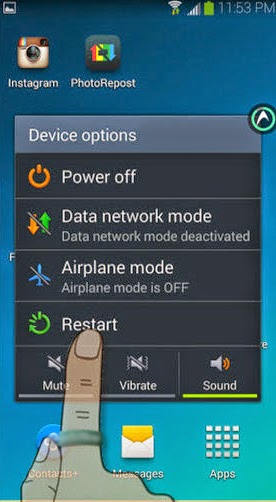
Restart the phone. This is a temporary option, but it works!
Step: 7
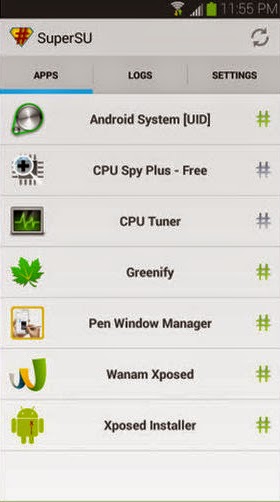 Root the phone. Rooting gives you additional options to do with your phone. Although rooting is a risky solution, it is not as risky as it used to be. Unsuccessful rooting process might brick your phone (i.e., it will malfunction). In addition, a successful root will void your warranty. However, you can always unroot the phone (and you will restore your warranty, as the manufacturers cannot tell if you rooted your phone before or not). Here's a list of things that you can do after rooting your phone:
Root the phone. Rooting gives you additional options to do with your phone. Although rooting is a risky solution, it is not as risky as it used to be. Unsuccessful rooting process might brick your phone (i.e., it will malfunction). In addition, a successful root will void your warranty. However, you can always unroot the phone (and you will restore your warranty, as the manufacturers cannot tell if you rooted your phone before or not). Here's a list of things that you can do after rooting your phone: - Overclocking your phone's processor. This will ultimately speed up your phone, but will eat up more battery juice than before.
- You can also install a custom ROM. The ROM is basically the version of android installed on your phone. A custom ROM is not an official one, but some of them are better. While this might solve many of your android smartphone problems, including lag and having a newer version of android, it is a very advanced, risky and not a recommended solution, because sometimes the custom ROM might not be stable, or might contain bugs and missing features that are found in the official ROM.
- The ability to delete unwanted pre-installed applications. In case you wanted to delete some applications, notice two things here:
- Download a backup application, such as Titanium Backup to back up the application before deleting it (in case you wanted to restore it later).
- Be careful not to delete any system application, like the launcher or the status bar.
- Rooting also gives you access to more advanced applications, like root call blockers, normal and notification ads blockers and root memory managers. The root memory manager is usually better than the auto task killer application.
TIPS
- Rooting, and installing a custom ROM, are advanced solutions. It is better to try the other options before rooting to see if they help or not. In case you still want to speed up a little more, you may root your phone.
- A successful root is indicated by the installation of SU (Super User) application. You can also download a root checker from the play store to make sure that you gained root access or not (as sometimes the icon of SU sticks to the applications list after unrooting)
- A root application that is set on the default settings will not harm an unrooted device. However, if you are not willing to root your phone again, it's better to uninstall the applications to get more memory space.
Warnings
- Any root applications should be stopped or uninstalled before unrooting, or else you might have some glitches while operating your phone.
- Root your phone at your own risk.
- Unroot your phone before updating its firmware.
Thanks Regards bfaqeera.tk
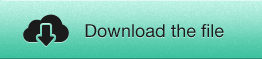
How To Speed Up Any Android Phone ?






0 comments:
Post a Comment