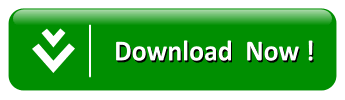.gif)
How to Create an Advanced Admin Control Panel in Blogger ?
For those who have removed the blogger navbar, might find it awkward to go all the way through the dashboard to create, edit, change settings or make any customization of your blog. Therefore, we thought to come up with something that is enhanced and better than the default blogger navbar. We have developed a highly professional Blogger Admin Control Panel that will help blog administrator to do jobs rather quickly. Today in this article, we will show you How to create an Advanced Admin Control Panel in Blogger.
What is Blogger Admin Control Panel?
It is to provide blog administrator a facility of making changes in their blogs with ease and speed. This Admin Panel will only be visible to blog administrator or author, not to regular readers. Which means it will only appear, if the blog administrator is logged in to his blogger account.To provide you more overview of the admin panel, we have attached a screenshot below that shows how and where it will appear. By using this admin panel, you can quickly access new posts, edit posts, edit html, comments, layout and etc.
How to Create an Admin Control Panel in Blogger:
The very first thing you need to do is to login to your blogger account. Now on blogger dashboard, select the one blog on which you would like to install the Admin control panel. After selecting, go to Template >> Edit HTML >> and search for the ]]></b:skin> tag and just above it paste the following code:.admin-controll,.admin-controll * {Now again in the template, search for the opening <body> tag. Once you’re able to find the tag, just below it paste the following code:
margin: 0;
padding: 0;
list-style: none;
list-style-type: none;
line-height: 1.0;
}
.admin-controll ul {
position: absolute;
top: -999em;
width: 100%;
}
.admin-controll ul li {
width: 100%;
background: 333333;
}
.admin-controll li:hover {
visibility: inherit;
}
.admin-controll li {
float: left;
position: relative;
}
.admin-controll a {
display: block;
position: relative;
}
.admin-controll li:hover ul,.admin-controll li.sfHover ul {
left: 0;
top: 100%;
z-index: 99;
}
.admin-controll li:hover li ul,.admin-controll li.sfHover li ul {
top: -999em;
}
.admin-controll li li:hover ul,.admin-controll li li.sfHover ul {
left: 100%;
top: 0;
}
.admin-controll li li:hover li ul,.admin-controll li li.sfHover li ul {
top: -999em;
}
.admin-controll li li li:hover ul,.admin-controll li li li.sfHover ul {
left: 100%;
top: 0;
}
.mbl-admin-bar {
margin: 0px;
direction: ltr;
color: #ccc;
font: 400 13px/32px "Open Sans",sans-serif;
height: 32px;
position: fixed;
top: 0;
left: 0;
width: 100%;
min-width: 600px;
z-index: 99999;
background: #222;
float: left;
}
.mbl-admin-bar li a {
display: block;
color: #fff;
padding: 7px 15px;
font-weight: 400;
text-decoration: none;
font-size: 14px;
}
.mbl-admin-bar li li a {
font-size: 15px;
color: #fff;
float: none;
padding: 0px;
width: 0;
}
ul.children {
color: #fff;
background: #333333;
font-size: 18px;
min-width: 230px;
padding: 10px;
float: right;
margin-left: -98px;
}
.mbl-admin-bar li a:hover,.mbl-admin-bar li a:active,.mbl-admin-bar li a:focus,.mbl-admin-bar li:hover > a,.mbl-admin-bar li.current-cat > a,.mbl-admin-bar li.current_page_item > a,.mbl-admin-bar li.current-menu-item > a {
color: #38b8f0;
background: #333333;
}
.fa {
font-size: 18px;
color: #999;
margin-right: 5px;
}
.fa.fa-user {
font-size: 50px;
float: left;
padding: 20px;
border: 1px solid #212121;
background: #575757;
}
ul.children img {
width: 80px;
height: auto;
float: left;
margin-right: 10px;
}
ul.children a {
margin-top: 10px;
}
li.mright {
float: right;
}
li.mblogo a {
padding: 3px 15px 3px 15px!important;
}
ul.child1 {
min-width: 180px;
color: #fff; background: #333333;
}
ul.child1 li a {
padding: 10px;
width: 100%;
background: #333333;
}
<link href='//netdna.bootstrapcdn.com/font-awesome/4.0.3/css/font-awesome.css' rel='stylesheet'/>It is up to you if you want to customize the admin panel according to your needs then feel free to edit the both CSS and HTML Codes. Once everything is done, save the template by pressing “Save Template” button on the top. Congratulations, you have successfully added Admin Control Panel in Blogger.
<link href='http://fonts.googleapis.com/css?family=Open Sans:400' rel='stylesheet' type='text/css'/>
<span class='item-control blog-admin'>
<div class='span-24'>
<div class='mbl-cpanel'>
<ul class='admin-controll mbl-admin-bar'>
<li class='mblogo'><a href="http://www.mybloggerlab.com"><img src='https://blogger.googleusercontent.com/img/b/R29vZ2xl/AVvXsEh1wscu-COBKKS3wPq9Izfd5NP7oZfdiiM15RSvnDeqMY4q7jThAb7jodq6xuFeJDJ_h5kDKNxZMMeg1KUnpVCrroCVxp-y66nLz16tZg6h-GyZ_tsCqov7pVJ-Tpq3ts_nqUP9bGXHk6w/s1600/v.pn'/></a></li>
<li class='blog-title'><a expr:href='data:blog.homepageUrl'><i class='fa fa-tachometer'/> <data:blog.title/></a></li>
<li><a href='http://www.blogger.com/home'><i class='fa fa-puzzle-piece'/> Dashboard</a></li>
<li><a href="#"><i class="fa fa-pencil"></i> Posting</a>
<ul class='child1'>
<li><a expr:href='"http://www.blogger.com/blogger.g?blogID=" + data:blog.blogId + "#editor/src=sidebar"'><i class='fa fa-pencil'/> New Post</a></li>
<li><a expr:href='"http://www.blogger.com/blogger.g?blogID=" + data:blog.blogId + "#editor/target=page"'><i class='fa fa-file'/> New Page</a></li>
<li><a expr:href='"http://www.blogger.com/blogger.g?blogID=" + data:blog.blogId + "#posts"'><i class='fa fa-th-list'/> All Posts</a></li>
<li><a expr:href='"https://www.blogger.com/blogger.g?blogID=" + data:blog.blogId + "#editor/target=post;postID=" + data:blog.postId + ""'><i class="fa fa-pencil-square"/>Edit Post</a></li>
</ul>
</li>
<li><a href="#"><i class="fa fa-cogs"></i> Customize</a>
<ul class='child1'>
<li><a expr:href='"http://www.blogger.com/blogger.g?blogID=" + data:blog.blogId + "#pageelements"'><i class='fa fa-wrench'/> Layout</a></li>
<li><a expr:href='"http://www.blogger.com/blogger.g?blogID=" + data:blog.blogId + "#templatehtml"'><i class='fa fa-pencil-square-o'/> Edit Template</a></li>
</ul>
</li>
<li><a expr:href='"http://www.blogger.com/blogger.g?blogID=" + data:blog.blogId + "#comments"'><i class='fa fa-comment'/> Comments</a>
<ul class='child1'>
<li><a expr:href='"http://www.blogger.com/blogger.g?blogID=" + data:blog.blogId + "#pendingcomments"'><i class="fa fa-bullhorn"></i> Pending Comments</a></li>
<li><a expr:href='"http://www.blogger.com/blogger.g?blogID=" + data:blog.blogId + "#spamcomments"'><i class="fa fa-ban"></i> Spam Comments</a></li>
</ul>
</li>
<li><a expr:href='"http://www.blogger.com/blogger.g?blogID=" + data:blog.blogId + "#basicsettings"'><i class='fa fa-cog'/> Settings</a>
<ul class='child1'>
<li><a expr:href='"http://www.blogger.com/blogger.g?blogID=" + data:blog.blogId + "#basicsettings"'><i class="fa fa-heart-o"></i> Basics</a></li>
<li><a expr:href='"http://www.blogger.com/blogger.g?blogID=" + data:blog.blogId + "#postandcommentsettings"'><i class="fa fa-comments"></i> Post & Comments</a></li>
<li><a expr:href='"http://www.blogger.com/blogger.g?blogID=" + data:blog.blogId + "#emailandmobilesettings"'><i class="fa fa-mobile"></i> Mobile & Email</a></li>
<li><a expr:href='"http://www.blogger.com/blogger.g?blogID=" + data:blog.blogId + "#languageandformattingsettings"'><i class="fa fa-calendar-o"></i> Language</a></li>
<li><a expr:href='"http://www.blogger.com/blogger.g?blogID=" + data:blog.blogId + "#searchsettings"'><i class="fa fa-search-plus"></i> Search Preference</a></li>
<li><a expr:href='"http://www.blogger.com/blogger.g?blogID=" + data:blog.blogId + "#othersettings"'><i class="fa fa-code"></i> Other</a></li>
<li><a expr:href='"http://www.blogger.com/blogger.g?blogID=" + data:blog.blogId + "#overviewstats"'><i class='fa fa-signal'/>Stats</a></li>
</ul>
</li>
<li class='mright'><a href='#'><i class='fa fa-signal'/> Howdy, Admin</a>
<ul class='children'>
<li><img src='https://blogger.googleusercontent.com/img/b/R29vZ2xl/AVvXsEj993juqt4E7nR0Ssz1Tc7ZJfTlrCDeiCwJUCllnCc4w-Rl4rs-yafhyphenhyphen4_MAaDA5fRTDRDcfK0A6Sc1IiqyLq7faXapKONFsxTKPccHXcv7lwfKL8wghQxcsBhyvymm2Um6PrtA3hTynjw/s1600/faizan.png'/>
<div class='mauthor'><br/>Syed Faizan Ali</div>
<a href='http://www.blogger.com/logout.g'> Logout</a></li>
</ul>
</li>
</ul>
</div>
</div>
</span>
We hope this tutorial would turn out to be useful for all blogger users. It is indeed a great replacement to the blogger’s default navbar. Do share your thoughts about the admin panel and how we can make it even better.
Thanks Regards MBL Networks
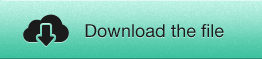
How to Create an Advanced Admin Control Panel in Blogger ?


0 comments:
Post a Comment